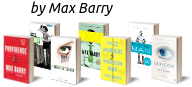43
Dispatch → Meta → Reference
A comprehensive* beginner’s guide to iiwiki
The premise of iiwiki is that it is a mock Wikipedia for the NationStates multiverse. If you go to its landing page at
 iiwiki.us you’ll see the site very much looks and feels just like real Wikipedia. There’s no limit to how many articles you create! You can make a page for your nation, of course. But you can also make articles about cities, people, organizations, companies, events. Really anything you can think to worldbuild!
iiwiki.us you’ll see the site very much looks and feels just like real Wikipedia. There’s no limit to how many articles you create! You can make a page for your nation, of course. But you can also make articles about cities, people, organizations, companies, events. Really anything you can think to worldbuild!Visit the landing page at On the top right-hand corner, press “create account” From there you’ll need a username, password, optionally an email for password recovery, the usual stuff Once your account’s created, you can log in and start editing!
Making an account
To edit on iiwiki, you first need to sign up!  iiwiki.us
iiwiki.us
Creating a new article
Now we get to the fun part, a brand new article
First, consider the title. The title usually describes the subject of the article, like “Timiskrane” or “List of aircraft on Telrova”. However, it is possible your name is taken. So you may have to use a disambiguation. Like “Sudbury (Timiskrane)” if “Sudbury” is taken, or “Imperial Republic of Acadia” if “Acadia” is already taken.
Enter your (case-sensitive) title into the Search iiwiki box
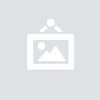
If no one has already taken that title, you should get a message like this:
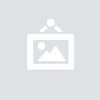
Click on that red link to begin the process of creating the article
Contributing to an existing article
Following the principles of Wikipedia, anyone with an account can edit any page. (Don’t worry about griefing, iiwiki stores a revision history and allows for easy rolling back of changes). So maybe you don’t wanna make a whole new page, but just contribute to some shared pages. In that case:
Navigate to the article in question (using iiwiki search or any other method)
Click the edit button along the top bar (next to read)
This will bring you to an “Editing Article Name” page where you can make and save your changes
Principles for writing on iiwiki
As you now prepare to write and make your first contributions on iiwiki, some principles to keep in mind:
Use the preview button to check everything is good and looks how you intended. Only save and push your changes when you’re done editing for the time being and ready to go on to something else
Follow Wikipedia’s NPOV (Neutral Point of View) guidelines when writing. Essentially, write as if you’re a neutral unbiased third-party observer. Theatric storytelling should be saved for the actual roleplay.
Works in progress are allowed (no one expects you to write a whole article in one sitting), but should be flagged as such by putting the {{wip}} tag at the top of your article
All articles should have at least an introduction paragraph (even WIPs). Articles that are only tables or infoboxes with no text are generally frowned upon.
iiwiki provides you with a summary box to summarize your changes, and a minor edit tickbox to indicated minor changes vs major contributions. Using these is not mandatory but may prove helpful if editing an article that is being worked on by many people.
Much like in NationStates, iiwiki does not support rich text editing (the kind you’d get on Microsoft word or google docs). Instead, it uses a raw text editor and a series of code that gets interpreted by the site to tell it how to display the article. While NationStates uses BBCode, iiwiki uses something called wiki markdown. This is actually the exact same open-source standard used by real Wikipedia! So you’re gonna be able to add “experienced with wiki markdown” to your resume after this! But don't let that intimidate you, here’s what I think your average aspiring contributor ought to know:
Basic Formatting
The iiwiki editor actually has a handy toolbar of buttons that can auto-insert these things for you, but for your reference:
3 apostrophes ('''x''') makes bold
2 apostrophes (''x'') makes italic
Asterisk (*) makes a bullet list
Hashtag (#) makes a numbered list
<big>x</big> makes big text
<small>x</small> makes small text
<sup>x</sup> makes the enclosed text a superscript (like an exponent or citation)
<sub>x</sub> makes the enclosed text a subscript
<br> is a line break (immediately causes a return to a new line)
Headers and Table of Contents
iiwiki actually generates the table of contents for you automatically based on the section headers you specify. Section headers, for those who have never read a Wikipedia, are like subtitles that help delimit the various sections and topics of your article. For a completed article it can look a little something like this: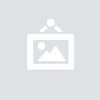
As you see, headers come in multiple levels. 1st level headers are specified with 1 pair of =equals= signs, 2nd level headers are specified with ==two==, and so on.
Links
In true Wikipedia fashion, if you happen to mention Liberto-Ancapistan in your article, you may want to turn the phrase Liberto-Ancapistan into a clickable link that leads to the article on Liberto-Ancapistan. You can do this with the use of square brackets.
[[Liberto-Ancapistan]] creates a link with the text Liberto-Ancapistan that leads to the article Liberto-Ancapistan
[[United Federation of Telrova|UFT]] creates a link with the text UFT that leads to the article United Federation of Telrova
[www.nationstates.net NS] creates a link with the text NS that leads to nationstates.net (note only 1 pair of brackets for this one)
Adding images
What’s an article without some pretty pictures? Here’s how to add them:
On the left-hand side bar, under tools, click on “Upload File” (note this step is unnecessary if the photo is already on Wikimedia Commons)
Use the form to upload the file. Make sure to give it a practical and descriptive file name, and optionally a short summary as well
This should create a page with the title “File:Filename.png”
The file can be added to the article by adding [[File:Filename.png]] to the text of the article
The image markdown can optionally accept additional formatting parameters like so:
[[File:Filename.png|200px|right|thumb|A description of the image]]
Tables
The iiwiki editor toolbar has a button that allows you to auto-generate the code for basic tables of a given number of rows and columns, both sortable and unsortable. If you want to do some more fancy things, like having cells span multiple columns, background colours, custom column widths, then all that and more is doable. Markdown is incredibly powerful. But it goes slightly beyond the scope of what I can fit in here. My honest suggestion for learning how wiki markdown tables work is just, if you see a cool table in someone's article, go into the code by clicking edit, and then copy and paste the code into yours, and play around with it. Try to modify it, use the preview button, see what that did. In time you’ll build up your experience and comfort with wiki tables, maybe even enough to create your own from scratch.
The thing with the flag icons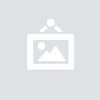
The flags as shown above can actually be added using a built-in iiwiki method called flagicon. However, flagicon relies on countrydata pages, so to use it, we’ll need to create one.
Add either {{flagicon|Country}} or {{flag|Country}} to your article and click preview
The difference between these methods is flag will include the name of the country, where as flagicon adds only the flag and the name will need to be added separatelyA red link with the text “Template: Country data Country” will appear, as flagicon will not be able to find the data it’s looking for
Open the link. You should get brought to a page similar to when you create a new article titled “Creating Template:Country data Country”
In the box, add the following code:
{{ {{{1<noinclude>|country showdata</noinclude>}}}
| alias = Country
| shortname alias = <!-- only necessary if Shortcountryname ≠ Countryname, otherwise omit -->
| flag alias = Country.png
| size = {{{size|}}}
| name = {{{name|}}}
| variant = {{{variant|}}} <!-- only necessary if there is one or more flag alias-variant parameters, otherwise omit -->
}}
Note that only the filename is used for the image, NOT the page name (File:Country.png). In this example only alias and flag alias are being used as they are typically all that’s necessary for an average user. If you need to go beyond this consult the documentation.Save the page
Upon returning to the original article you were editing, the flag and flacion methods should now work properly as described in step 1
Templates (How to make that country infobox thing)
Rather then codding custom tables for frequent use cases, like the sidebar on a country article for example, iiwiki offers functions called templates, that accept parameters and then automatically generates the table for you based on some backend code. One of the most common ones is Infobox Country. Most of these templates have  documentation pages that will have the syntax and explanations as to what each of the parameters do, and sometimes examples. Simply copy and paste the syntax, fill in the parameters with your information as directed, and in no time you’ll have a beautiful looking table/box in your article.
documentation pages that will have the syntax and explanations as to what each of the parameters do, and sometimes examples. Simply copy and paste the syntax, fill in the parameters with your information as directed, and in no time you’ll have a beautiful looking table/box in your article.
You've made it to the end! I look forward to seeing the articles you create!
This guide was made by  Timiskrane(DragoE). Do not reproduce in whole or in part without proper attribution.
Timiskrane(DragoE). Do not reproduce in whole or in part without proper attribution.